Admin menu layout (Vertical & Horizontal)
WP Adminify lets you customize the WordPress Admin Menu for a tailored dashboard layout and appearance. This helps optimize your workflow, improve navigation, and enhance user experience. You can choose between two main layout options: Vertical and Horizontal.
Accessing Admin Menu Settings
1. Navigating to the Settings
- From the WordPress Dashboard, go to the Admin Menu section within WP Adminify.
- Click on the Settings tab to access the configuration options for the admin menu.
Vertical Menu Settings
The Vertical Menu layout is the default layout for the WordPress Admin Menu, displaying all menu items in a vertical column on the left side of the dashboard. WP Adminify provides several customization options to enhance this layout.
1. Menu Type
Vertical Menu: Ensure this option is selected to apply the vertical layout.

2. Menu Mode
Default: The standard vertical layout with all menu items fully expanded.
Folded: This mode reduces the width of the menu to only show icons, expanding the full menu when hovered over.
Rounded: Adds rounded corners to the admin menu, giving it a more modern appearance. (Only works for Accordion & Toggle Sub menu style)

3. Sub Menu Style
Two Step: Submenus are displayed in a two-step dropdown, making it easier to navigate deep menu structures.
Accordion: Submenus expand in an accordion style, with only one submenu open at a time, which helps to minimize clutter.

Toggle: Submenus can be toggled open or closed by clicking on the parent menu item, providing a clean and organized menu experience.
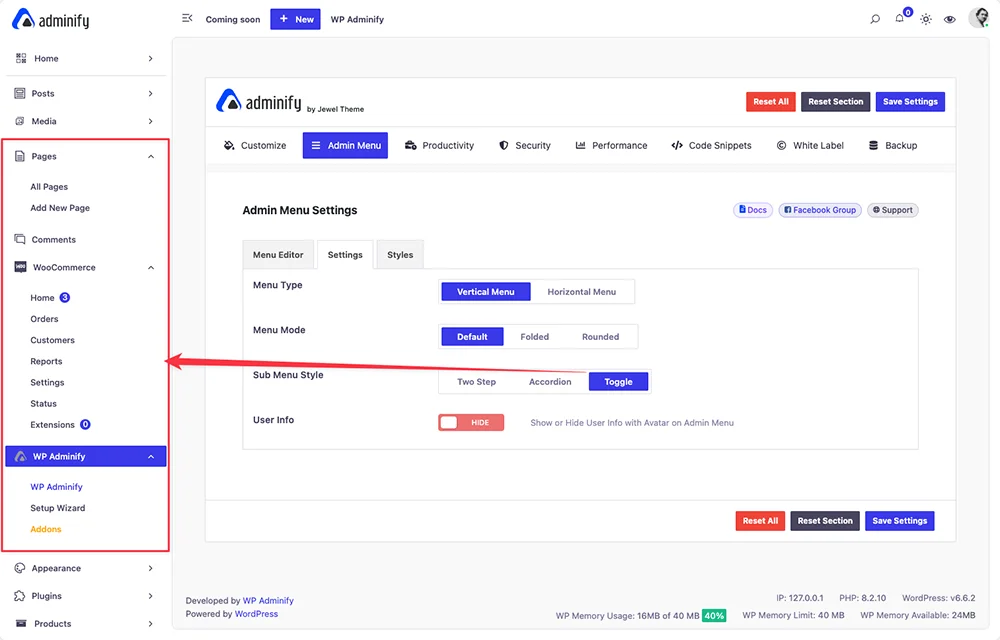
4. User Info Display
Show/Hide User Information: Toggle this option to show or hide the logged-in user’s avatar and information at the top of the vertical menu. This is useful for personalizing the dashboard or saving space.
Content Type
- Text: Display menu items with text labels.
- Icon: Display menu items as icons only.
- Text & Icon: Display both the text label and icon for each menu item. This is the most informative option but may take up more space.
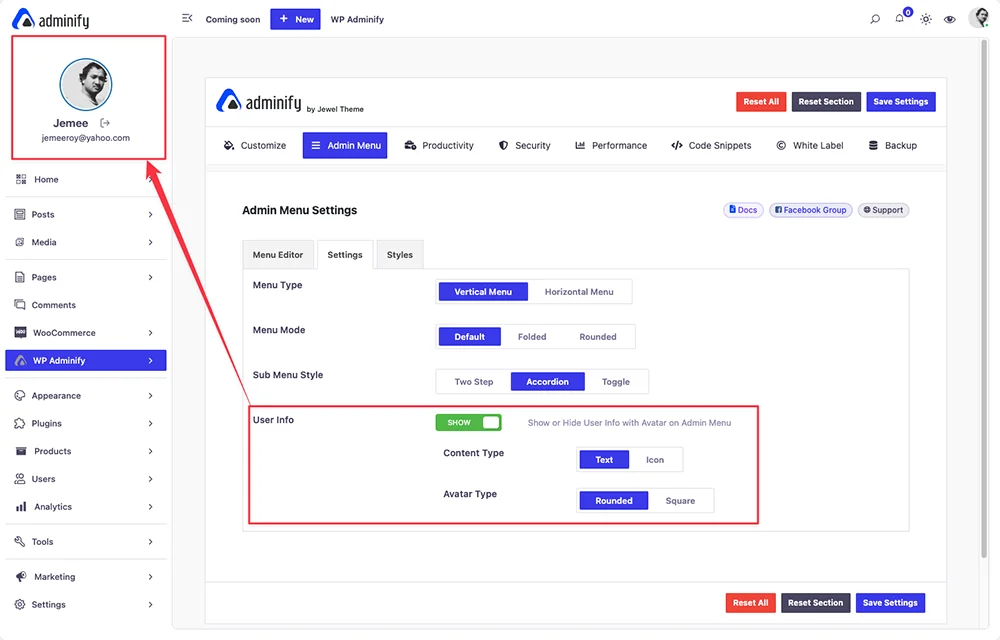
Avatar Type
- Rounded: Displays the user avatar with rounded corners, matching a modern UI aesthetic.
- Square: Displays the user avatar with square edges, offering a more traditional look.
Horizontal Menu Settings
The Horizontal Menu layout displays the admin menu items in a horizontal bar across the top of the dashboard. This layout is ideal for users who prefer a more compact menu or who need more screen space for content.
1. Menu Type
- Horizontal Menu: Select this option to switch the admin menu to a horizontal layout.
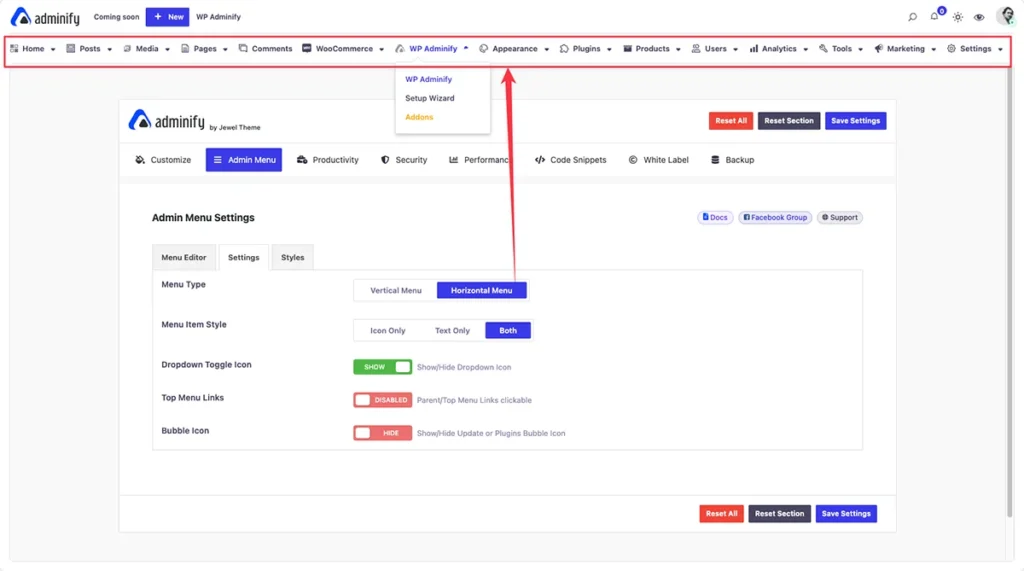
2. Menu Item Style
- Icon Only: Displays each menu item as an icon without text, saving space and creating a minimalist look.
- Text Only: Displays each menu item as text without icons, making the menu more readable.
- Both: Displays both text and icons for each menu item, similar to the vertical menu but aligned horizontally.
3. Dropdown Toggle Icon
- Show/Hide: Toggle the display of dropdown icons next to parent menu items that have submenus. This helps users identify which items have additional options.
4. Top Menu Links
- Enable/Disable Clickable Parent Menu Links: Choose whether parent menu items should be clickable links or just dropdown triggers. Enabling this allows the parent items to lead directly to a specific page, while disabling it makes them act only as triggers for submenus.
5. Bubble Icon
- Show/Hide: Toggle the display of notification bubble icons, such as update or alert indicators, next to the relevant menu items. This feature is useful for quickly spotting important notifications.
WP Adminify’s Admin Menu Settings provide customization options for vertical and horizontal layouts. You can choose a traditional sidebar or a streamlined horizontal bar to fit your workflow and brand aesthetics. These tools help create a more efficient and user-friendly dashboard tailored to your needs.
Didn’t find what you were looking for? Get in touch!
Updated on December 2, 2024
Was this helpful to you?