How frequently do you gaze at your WordPress admin menu and feel lost?
That's where the Admin Menu Editor comes in handy.
Many individuals want a well-organized admin menu. Website owners desire to customize their admin menus so that they exactly match their company's demands.
The Admin Menu Editor allows you to modify your WordPress by adding, editing, removing, or hiding items as needed for your business or service. Whatever the cause, you may always change and rearrange the appearance of your admin menu.
If you want something that can accomplish your task with a single mouse click, try Adminify, which provides greater flexibility. I'll show you how the admin menu editor may help you manage your dashboard and how Adminify can help you save time and money.
What is Admin Menu Editor?
Admin menu editor Module manually enables you to edit your WordPress Dashboard menu items.
When you enter the WordPress admin panel, you'll see a sidebar on the left with various options for customizing your website.
One is the menu editor, which allows you to adjust user permissions, reorganize menus, hide/show specific items, drag and drop menus, build and arrange sub-menus, and much more.
With the aid of an admin menu editor, you can generally organize your dashboard exactly how you want it.
Features of Admin Menu Editor
You may manually alter your WordPress dashboard with the aid of the Admin menu editor add-on. With it, you can essentially customize the dashboard's appearance.
A menu editor makes it easy to rearrange the menu, modify access or permissions, reveal or conceal particular items, organize the menu using drag and drop, and do a lot more. It's the ideal tool for customizing your WordPress dashboard any way you wish.
Here are some of the features a menu editor offers:
Change Menu Name
This is a fundamental function of every admin menu editor. You may easily alter the name of any function and add whatever icon you believe is appropriate for that function.
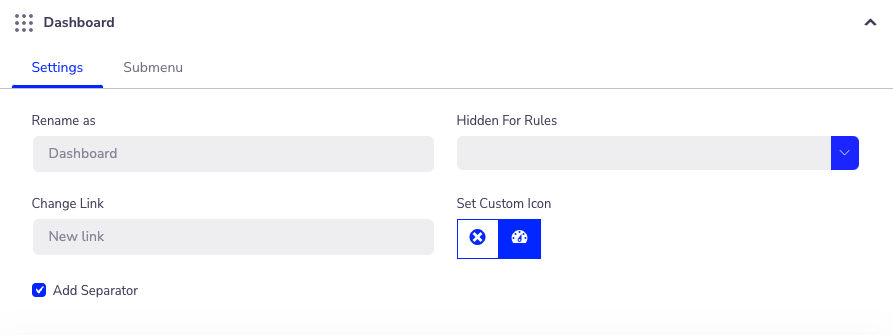
Hide Menus from Other Users
Do you want to keep a menu hidden from other users? With a few clicks, you may change the authorization. Simply go to your dashboard => WP Adminify => Menu Editor => click Hidden for Rules => then choose User/User role. You can simply manage who may see and edit your WordPress Admin Menu Items just by following these steps.
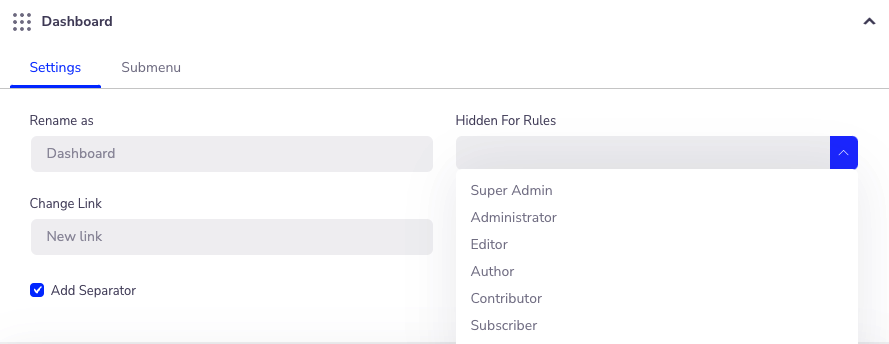
Select Your Icon
Maximum WordPress Admin Menu editor comes with a huge choice of icons. In terms of Adminify, you may select from thousands of various icons. Dashicons, Simple Line, Themify, Elementor, and Icomoon icon fonts have been added. You may add PNG or GIF icons to the dashboard menu editor. You may also use these symbols in your menu items.
Drag and Drop Menu Organizer
You may simply manage your WordPress dashboard by constantly shifting menu items to the top or bottom. Menu items can also be moved from one submenu to another or to the main menu. If your default plugin places any of your menu items incorrectly, you may quickly put them correctly by using ours menu editor module.
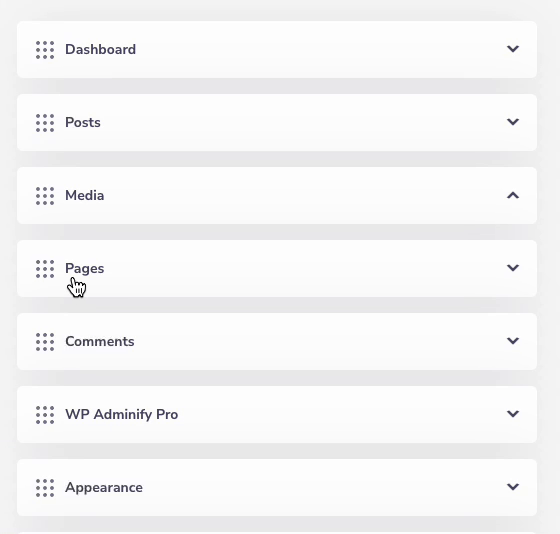
Change Menu Colors
Change the colors of the background, text, icon, and highlight. You can make changes to the full admin menu or just specific elements colors.
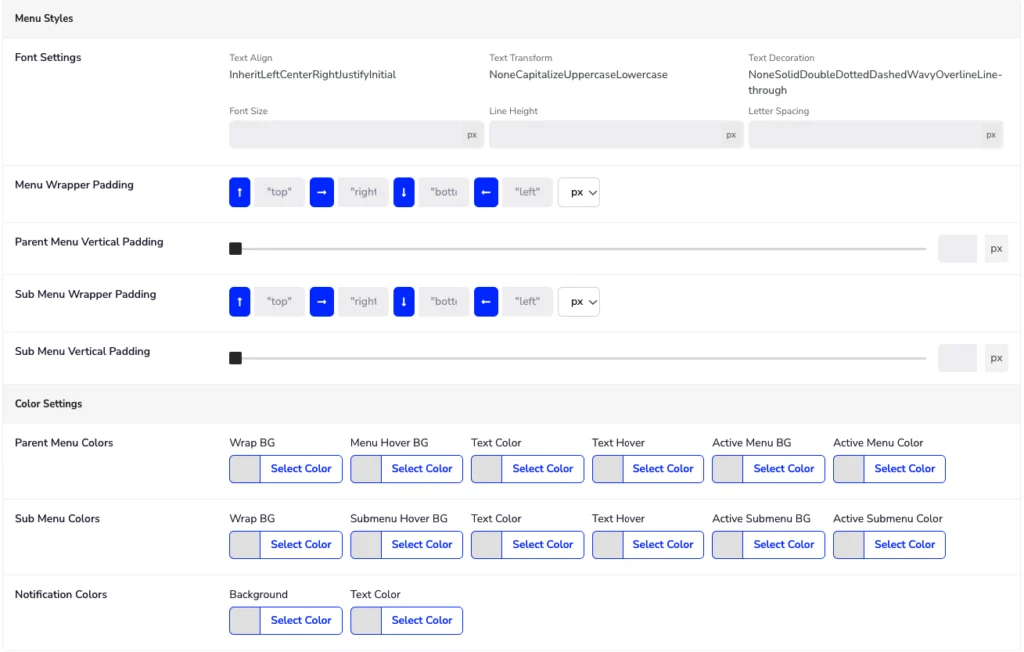
Add Custom Admin Menu Items
Using this module you can easily create custom admin menu items and submenu items under any menu items.
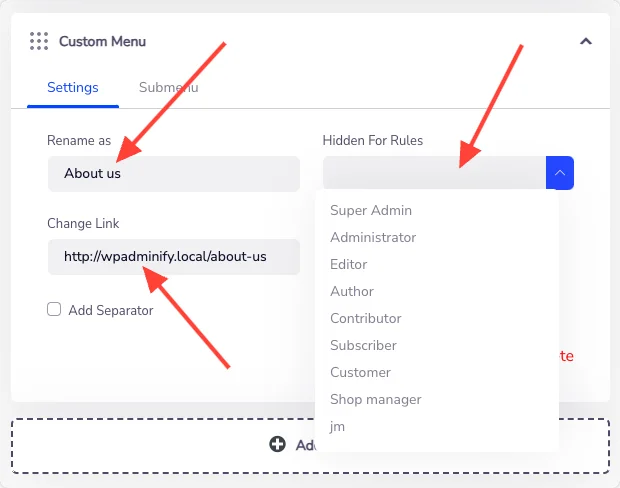
Import, Export, and Reset
You can quickly import your dashboard customization data and import it to another website using a Menu editor. If something goes wrong that you can't figure out, just click the reset button and everything will be reset.
Benefits of Using Admin Menu Editor
A pilot cannot fly an airplane if the controls are not in the proper position. To some extent, the WordPress dashboard may be customized. Its basic system has a few options for customizing the admin panel. However, if you require a lot of plugins, it becomes a mess.
If you installed many plugins for different purposes, the sidebar may get lengthy at times. Sometimes you have to scroll far in a hurry to get the correct tool. This is when an admin menu editor comes in handy. It allows you to modify your menu as you see fit or as your job requires.
You may, for example, establish distinct menu items for various tools to keep them organized. This would significantly reduce the amount of space in the left panel.
Another reason to personalize your admin menu is to create the ideal layout for your purposes. You may group your most often used tools in a menu called "My Tools" and put it in a convenient location in the sidebar.
The major motivation for creating the admin menu editor idea was to make it more adjustable to someone's needs. You simply do not need to rely on the default any longer.
Installation & Activation
You may arrange your admin menu any way you wish with the assistance of every editor. But you need to develop scripts to make the majority of them operate.
For this reason, we came up with the concept and Adminify's adventure began. You don't need to write any code if you're using Adminify, and once it's installed, you may use it without watching any training videos thanks to our user-friendly design. We'll demonstrate how to install and activate your Adminify menu editor in this section.
How Admin Menu Editor Organizes Dashboard Menu?
After installing and activating the plugin, you may use the free services. You may adjust the choices that are displayed in the image from the "menu editor" area. Simply click the "SAVE" button after making any changes; they are all extremely simple to use.
Customize Dashboard
If you want your Dashboard to name something else then click the Dashboard option. Then just write the text you want, and change the icon as your desire. Also, you can restrict any user from the "Hidden for Rules" option. In the end "SAVE" it and reload to see the changes.
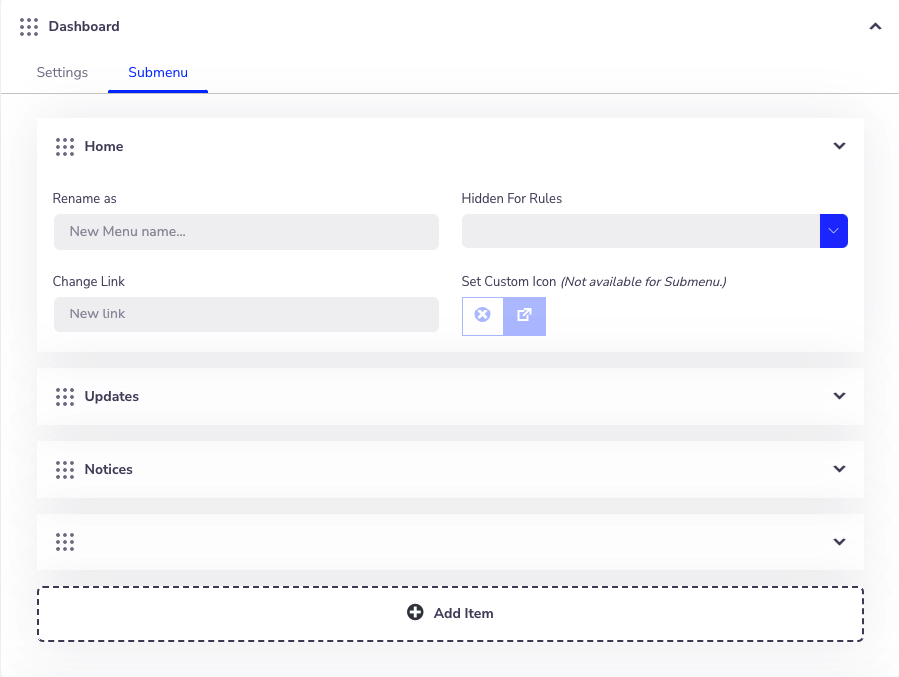
Edit Posts Menu
Blogging is not a passion for everyone. There are a lot of people who love to use the default WordPress post for something else like listing. Using the menu Editor, you can easily change the default Dashboard Post menu to something else. Just click on the Posts and rename, change icon, URL, and user role restriction properly. Not only the main post menu, but also you can personalize the submenu items under posts too.
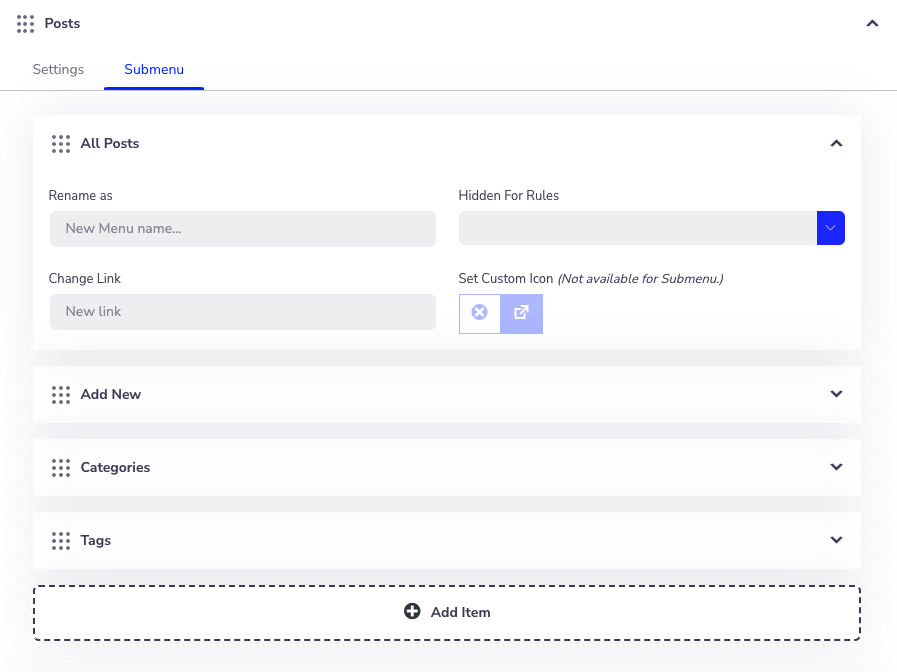
Edit Media Menu
Rename your media menu item to anything you prefer. Also, you can easily hide this menu for a specific user or user roles. No matter if you are using any third party plugin for media manager, it supports all plugin.
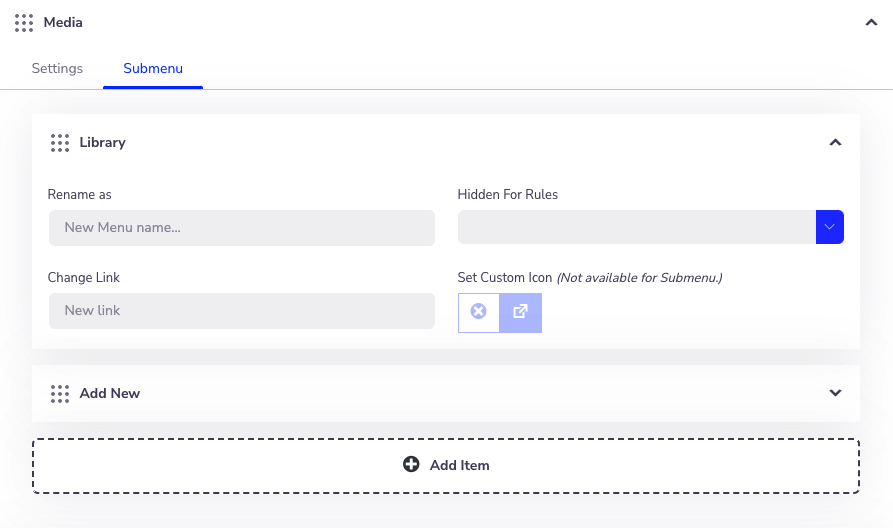
This way you can change all other options. The most interesting thing is these all features are free to use. If you upgrade to pro then you will have all the access that will enable access to other advanced options.
Why Adminify is the Best Plugin for You?
There are several admin menu editors on the market. The fundamental concept behind Adminify was to deliver all services to users in a single plugin. While using Adminify, you do not need to add any manual code.
Adminify also provides you with all of the tools you need to design your dashboard. You may customize your login page, make your own dashboard logo, deactivate spam admin notifications, and so on.
The folders feature comes handy who loves to organize post, page, and media. You may classify your pages and articles with a single click.
We also have Custom CSS and JS implementation features. It will also assist you in promoting your website by allowing you to create an endless number of snippets, specify which device to target and specify a location, among other things. And of course, our support & response rate is unbeatable comparing others.
If you're still unsure about Adminify, start with the free version. Even the free version can help you a lot. If you're satisfied with it and want more, we'll have some more for you.



